Controlling an option in the signal
✔ Learn how to manage options in a signal on the Finandy platform: setting order parameters from the terminal and TradingView signal messages. Detailed guide on how to manage signal settings.
Orders are created based on Terminal settings and the received Signal message code.
By default, order settings are taken from the saved Terminal settings, except for the currency pair and order direction (buy/sell).
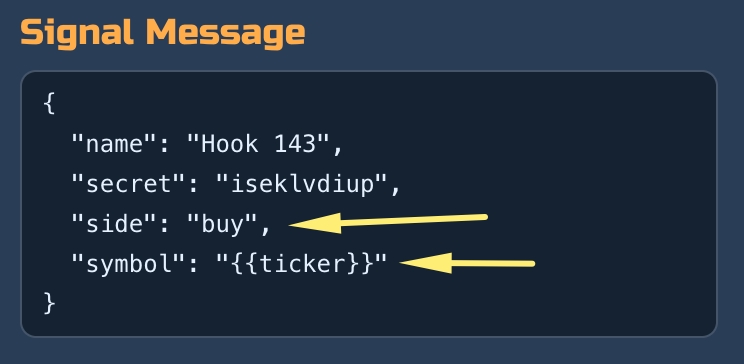
If you want the signal to be a buy signal, manually change the signal message to "side": "buy" in Tradingview signal settings.

If you want the signal to be a sell signal, manually change the signal message to "side": "sell" in Tradingview signal settings.
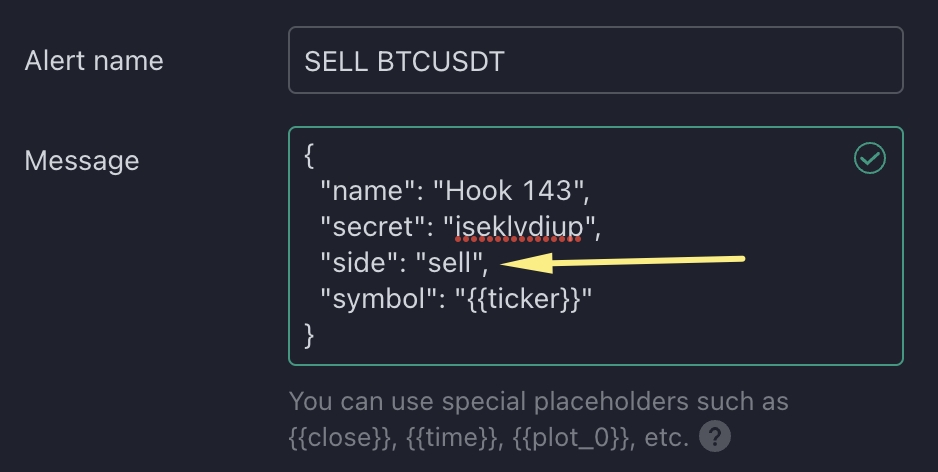
To manage the settings from the signal, you must check the box to the left of the header and save. The new message must be updated in the TradingView signal settings.
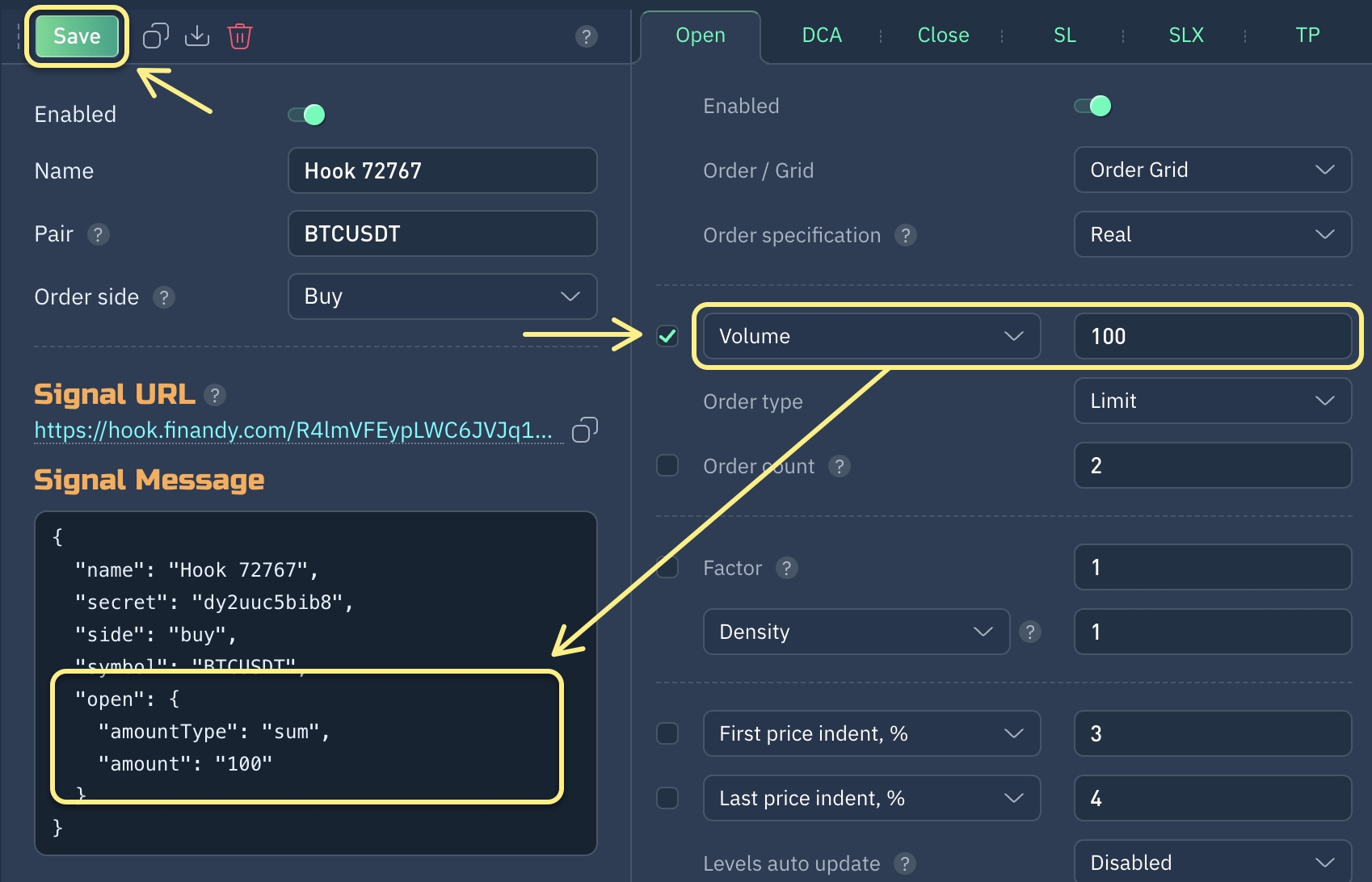
In this example, Order Volume will be managed from the Signal message.
If you need to change the Order Volume to 500, manually edit the value from 100 to 500 in the signal message and Save.

Unchecking the option's box in the Terminal and clicking "Save" applies the setting from the Terminal, even if the signal message code contains the option.
✅ If checked - option is applied from the received Signal message.
◻ If unchecked - option is applied from the Terminal settings.
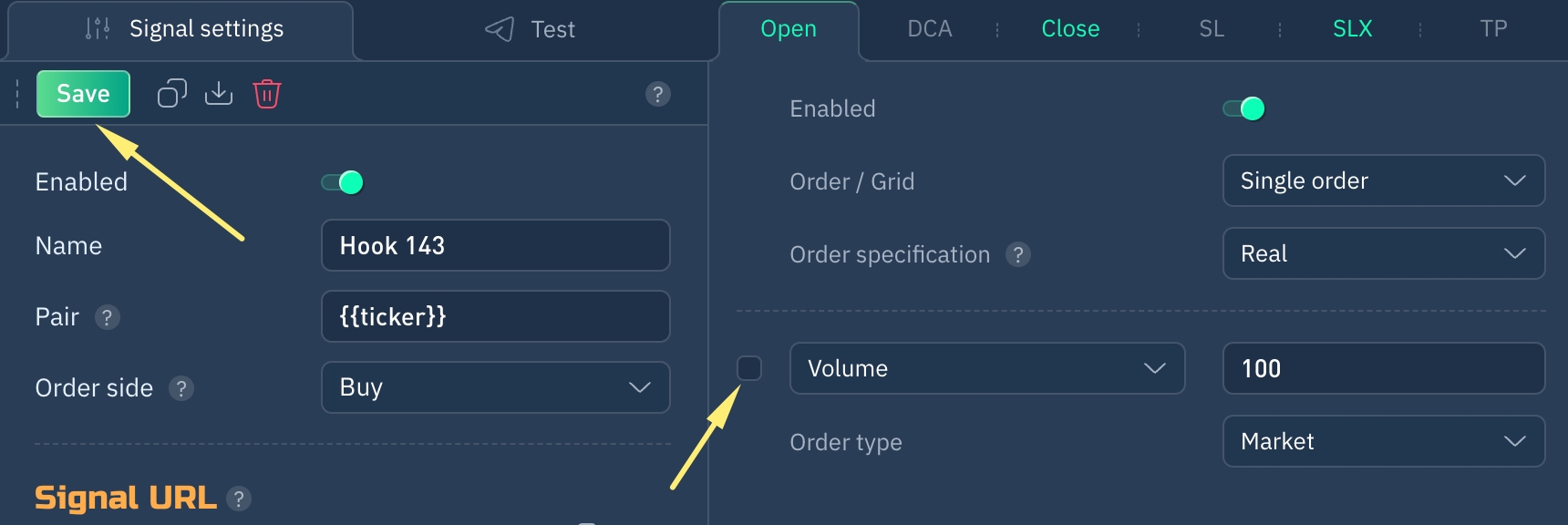
Do you have any questions? We can help you in our Telegram chat.
Last updated