Take Profit (TP)
✔ Learn how to set up and use take profit on the Finandy platform to automatically create and manage single orders or a grid of orders. Complete guide with pictures.
TP module creates one or more Take Profit orders automatically.

You can preview and move the Take Profit on the chart when creating a position.
Settings
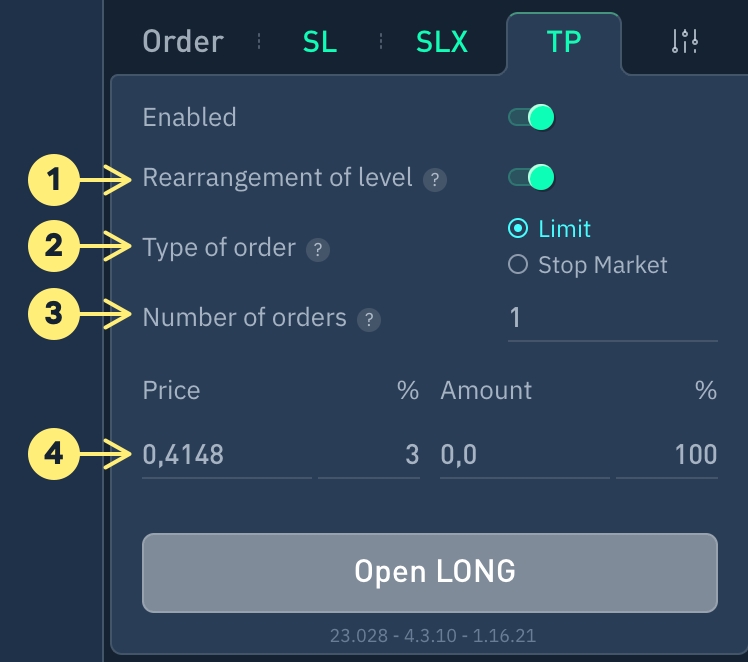
1. Level Reordering
✅ Enabled After averaging, TP orders will be cancelled and new ones will be created with an increased quantity at the same distance as before averaging.
🚫 Disabled After averaging, TP will be canceled and new TP orders will be created with an increased quantity at the same price as before averaging.
TP reordering example:
A Long position had one TP order at +1% level from its price, prior to averaging.
After averaging, the position price dropped, and TP distance increased by 3%.
The system cancels previous TP order and creates a new one with an increased quantity, bringing the distance to position level back to +1%, as before averaging.
2. Order type
Limit - an order placed at a specified price.
Virtual Market - Virtual order that triggers a real order to execute at market price based on other participants' bids.
Virtual Floating - Auto-adjustment limit order for more profitable exits in high-spread coins.
Stop Market - exchange-type order that initiates a market order once the stop price is triggered.
3. Number of orders
Combining the SLX module, with multiple TP orders can optimize profits while adjusting Stop Loss based on executed TP's.
4. Order price and token quantity.
Position's total token quantity determines percentage of token quantities in orders. TP price levels are set as % of position price.
Token quantities are evenly distributed by default.
FAQ
How to manually set multiple Take Profits when TP module is disabled?
What is the reason for only having one active TP (the outermost one)?\
###How to manually set multiple Take Profits when TP module is disabled?
Open currency pair chart for opened position;

Select "LONG" or "SHORT", based on opened position direction
Select "1" order (set by default)
Select order type
Enter price, if necessary
Enter order amount or volume as % of total position
Switch to "Close/reduce"
Click "Close LONG" or "Close SHORT"

What is the reason for only having one active TP (the outermost one)?
The following restrictions must be kept in mind when placing an order on an exchange:
minimum number of tokens per order
maximum number of tokens per order
minimum placement price
maximum placement price
minimum order size (price x quantity)
maximum order size (price x quantity)
the number of executed orders relative to the number of cancelled orders must be greater than 0.01%
The first 2 limitations are the most common.
Any questions? We can help in our Telegram Chat.
Last updated