Position list
✔ Managing open and closed positions on the Finandy platform: search, filter, mass close and edit positions. A detailed guide to working with positions.
The position list is located under the chart in the 'Trading' menu.

Tab shows total open positions count.

Positions tab displays:
Open positions
Closed positions
All positions

Table header
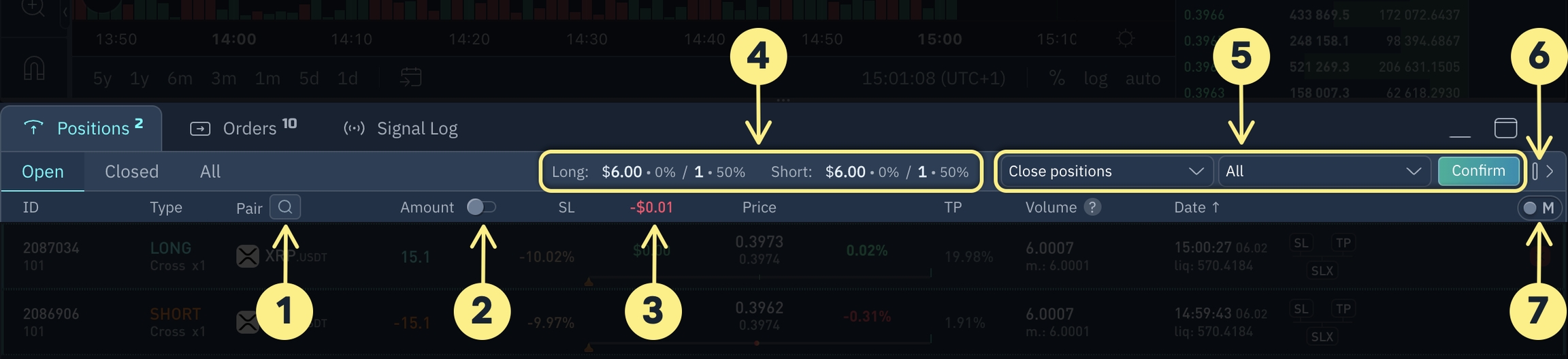
Search by currency pair name
Disabled - all positions are displayed Enabled - tab displays only executed positions, while hiding unrealized positions
Total PnL for all open positions
Statistics on opened Long and Short positions: - Positions Volume - Total position volume % - Number of positions - Total position %
Bulk position closing panel
Hide/show button for bulk operations panel
Select closing order type for position and bulk operations: M - Market order F - Floating order
Attention!
Open positions are restricted to a maximum of 80 currency pairs.
In one-way mode, you can hold a maximum of 80 open positions.
In hedge-mode, you can hold up to 160 open positions on 80 currency pairs.
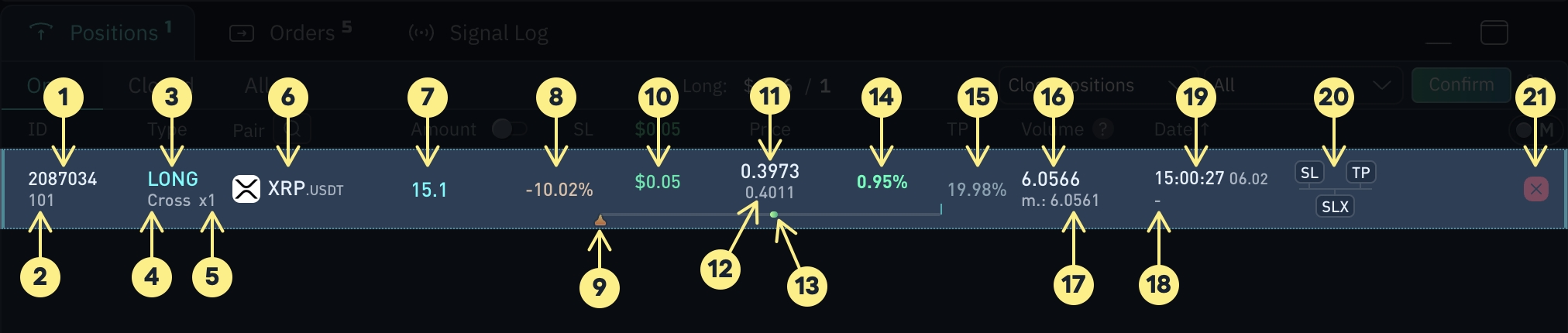
Position ID number
Account ID number
Position direction: LONG or SHORT
Crossed - the entire wallet´s balance serves as collateral
Isolated - Isolated position margin
Leverage
Currency pair name Clicking on a pair name opens its chart for editing the position
Number of tokens in the position
Stop Loss distance in % from current price
SL label on position progress bar
Current currency pair price Updates every 2 seconds
Position profit/loss indicator bar
PnL in percentage
% Distance to Take Profit from Current Price
Position volume = Quantity x Price of current currency pair
Collateral (margin)
Liquidation Price
Position opening time
Automation modules: Stop Loss (SL) Trailing (SLX) Take Profit (TP)
Close position button
If you have one-way mode enabled on Futures, a position reversal button is displayed to the left of the position close button (item 21).
Position orders
Clicking outside a pair name displays the position's order list.

Order number
Filled dot indicates an unfulfilled real exchange order Empty dot dot indicates an unfulfilled virtual order
Red - Sell Yellow - sell, virtual order Orange - Sell, executed order Green - Buy Lime green - Buy, virtual order Blue - Buy, executed order Grey - Cancelled order
Mark up - increase position Mark down - decrease position
Order type
Order number in the order grid
Number of tokens in the order
Infographics (described below)
Order price
Order price editing
Order execution progress in %
Virtual Order Indicator Trigger type is indicated after the colon: - ob (order book) - order book - lp (last price) - current price - 1m, 5m etc. - trigger by candlestick with specified timeframe
Order executed
Order volume (= Quantity x Price)
Order creation date and time
Order execution/cancellation date and time
Cancel order
Order infographic (8 items)
 - Take profit
- Take profit
 - Stop loss
- Stop loss
 - Order grid
- Order grid
 - Fibonacci grid
- Fibonacci grid
 - Order Auto-cancellation upon a set timeout
- Order Auto-cancellation upon a set timeout
 - Virtual order
- Virtual order
 - Virtual order (candlestick trigger)
- Virtual order (candlestick trigger)
 - Virtual order (order book trigger)
- Virtual order (order book trigger)
 - Trailing buy/sell
- Trailing buy/sell
 - Floating order buy/sell
- Floating order buy/sell
Position price
Entry and exit fees are included in the position price, and take profit, average, and stop loss prices are calculated based on this level.
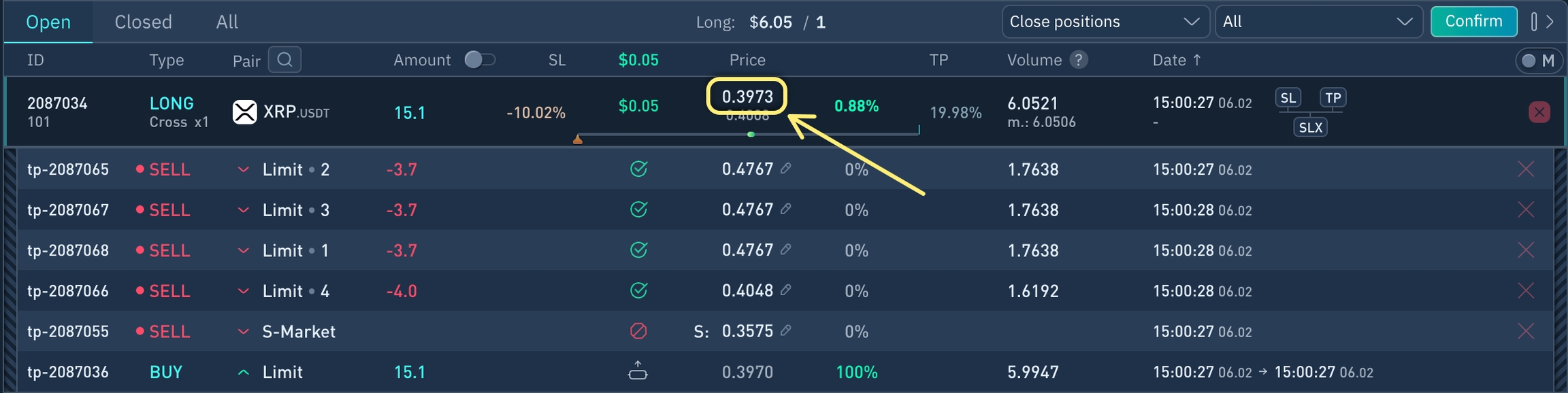
Setting the position price calculation
Position price calculationPosition actions
Clicking on currency pair name will open its chart.

Clicking anywhere else on the position line expands the order list.
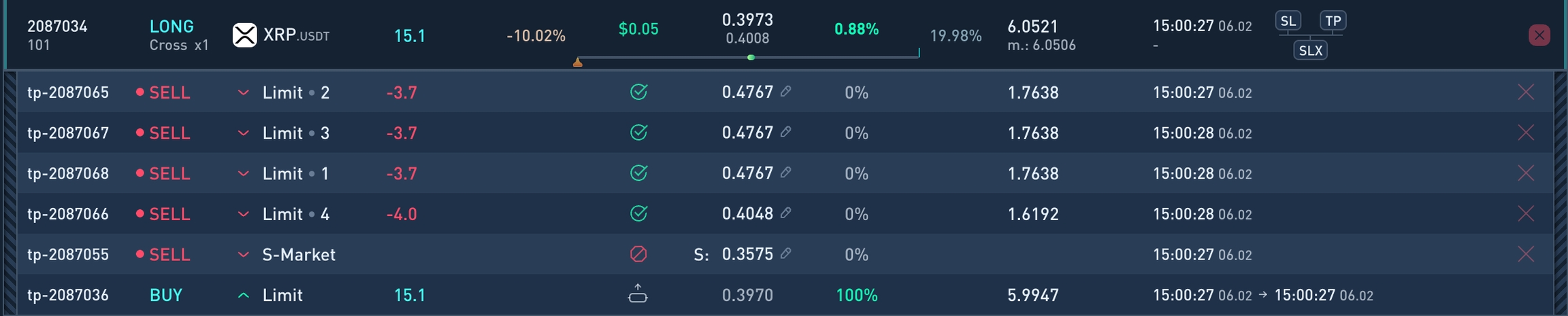
Management buttons at end of position line:
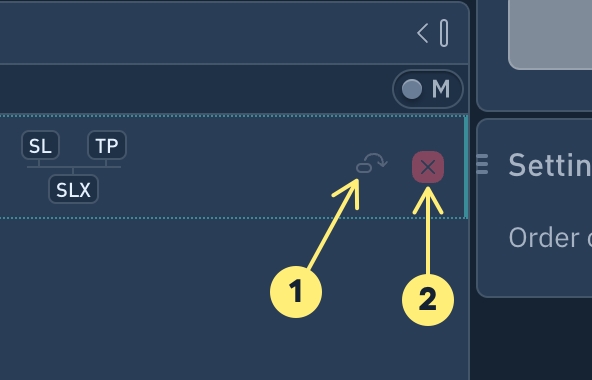
Closing a position without creating a close order. This means any remaining tokens in the position will not be sold, and unfilled orders will be cancelled.
Close a position with a close order = the number of tokens in the position. Unexecuted orders will be cancelled.
If you have enabled one-way mode for futures, a position reversal button will be displayed to the left of the position closing button (item 2).
Do you have any questions? We can help you in our Telegram chat.
Last updated