Adding an API Key
✔ Learn how to create and add a Binance API key to the Finandy platform. The detailed guide will help you securely integrate and automate your API trading.
Creating an API Key on Binance
To create an API key on Binance, you need to go to your Binance account and click on the 'Create API Key' button.
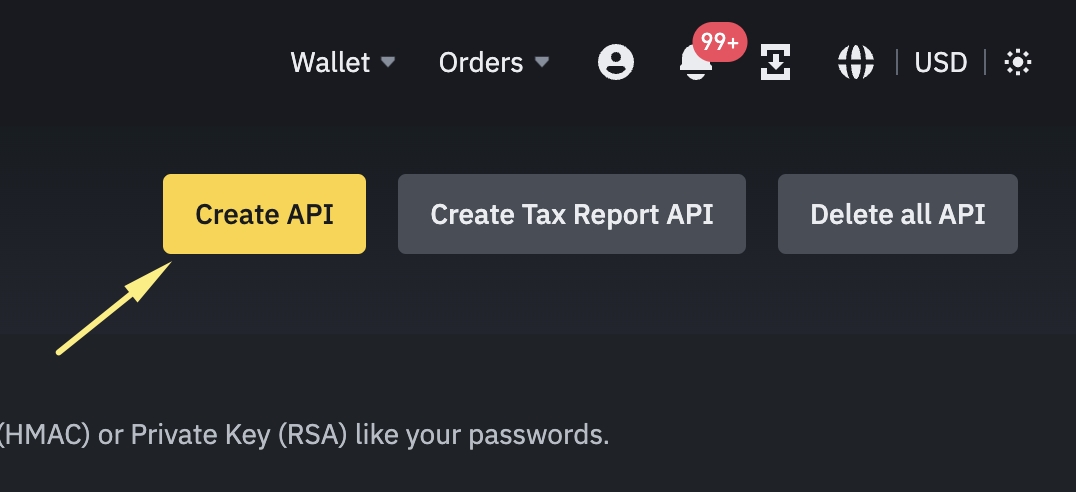
Click 'Continue' in the pop-up window.
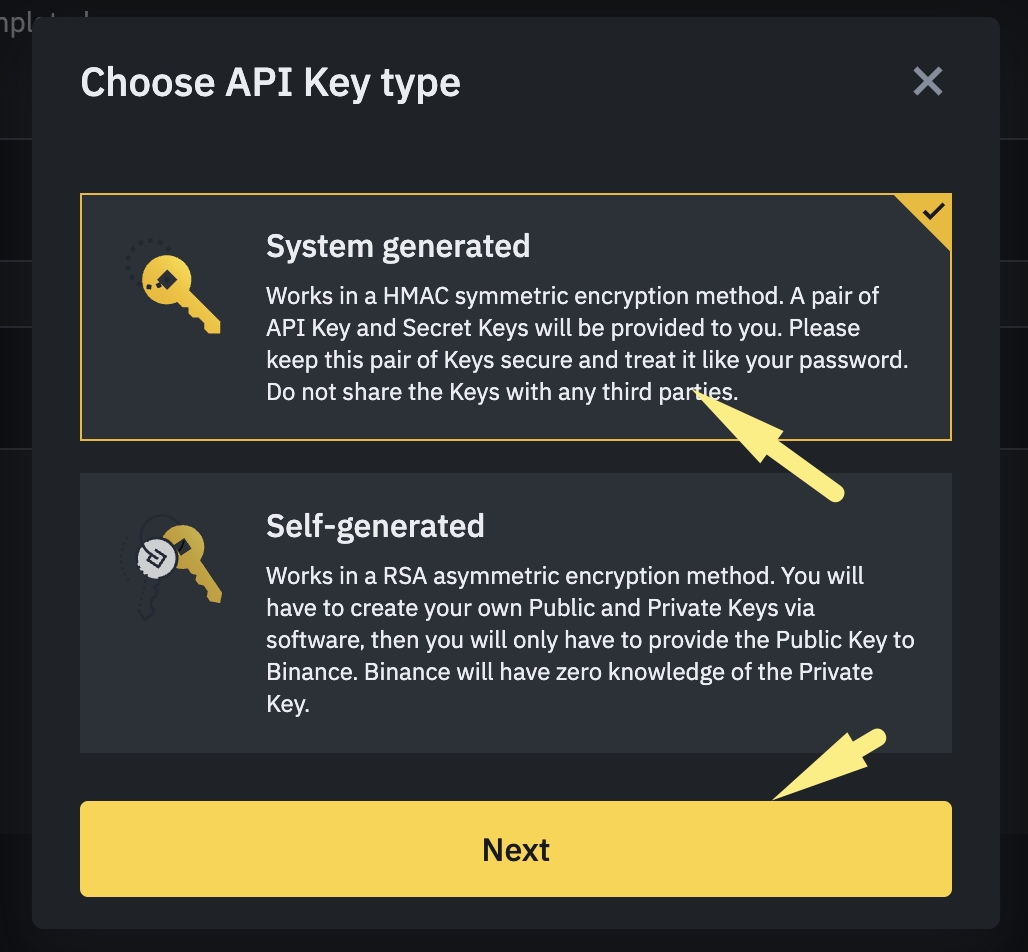
Provide a key name and click "Next".
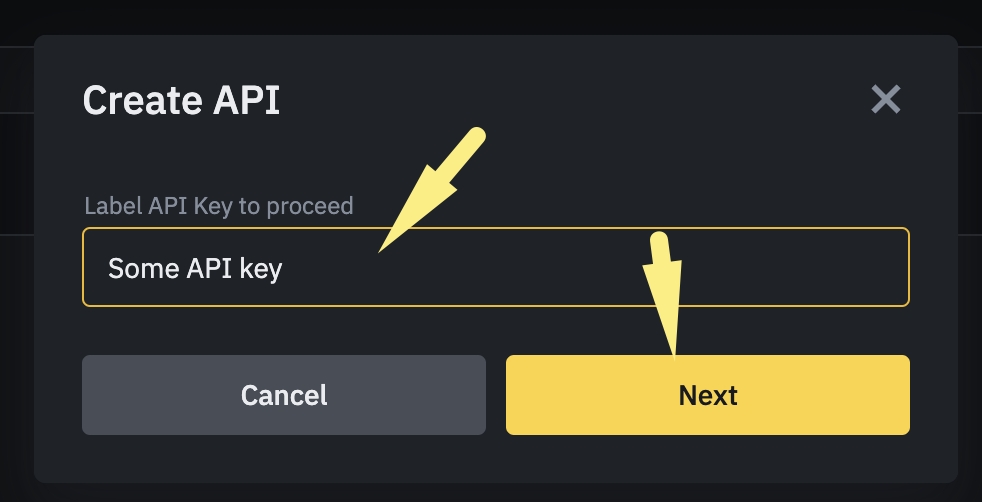
4. Complete robot verification (captcha).
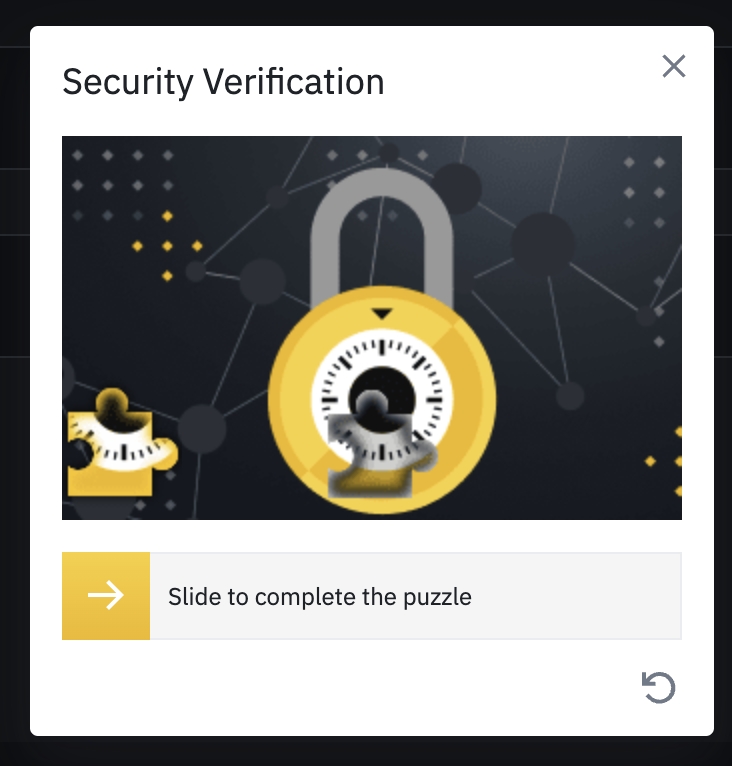
5. Enter verification codes from your phone, e-mail and the 2FA.
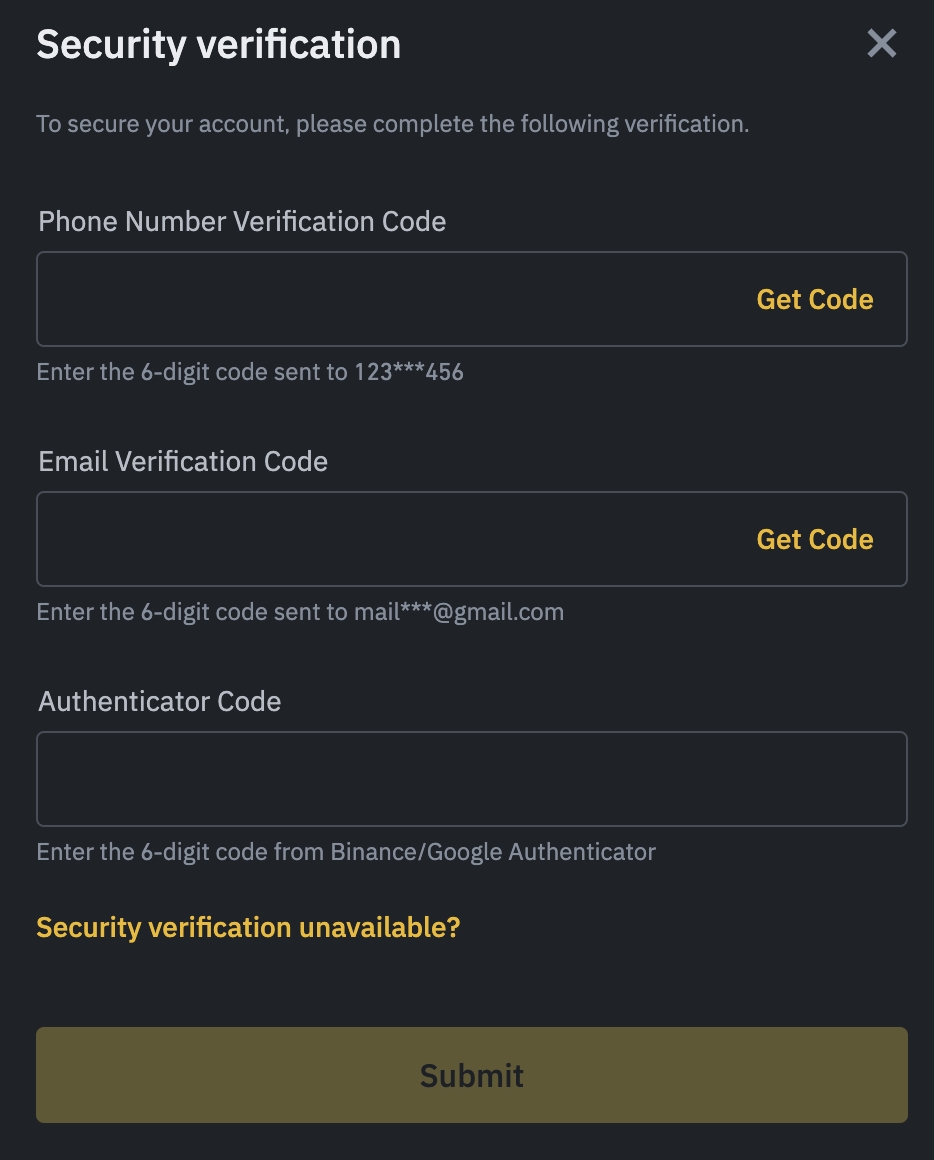
6. Copy the API key and Secret key.
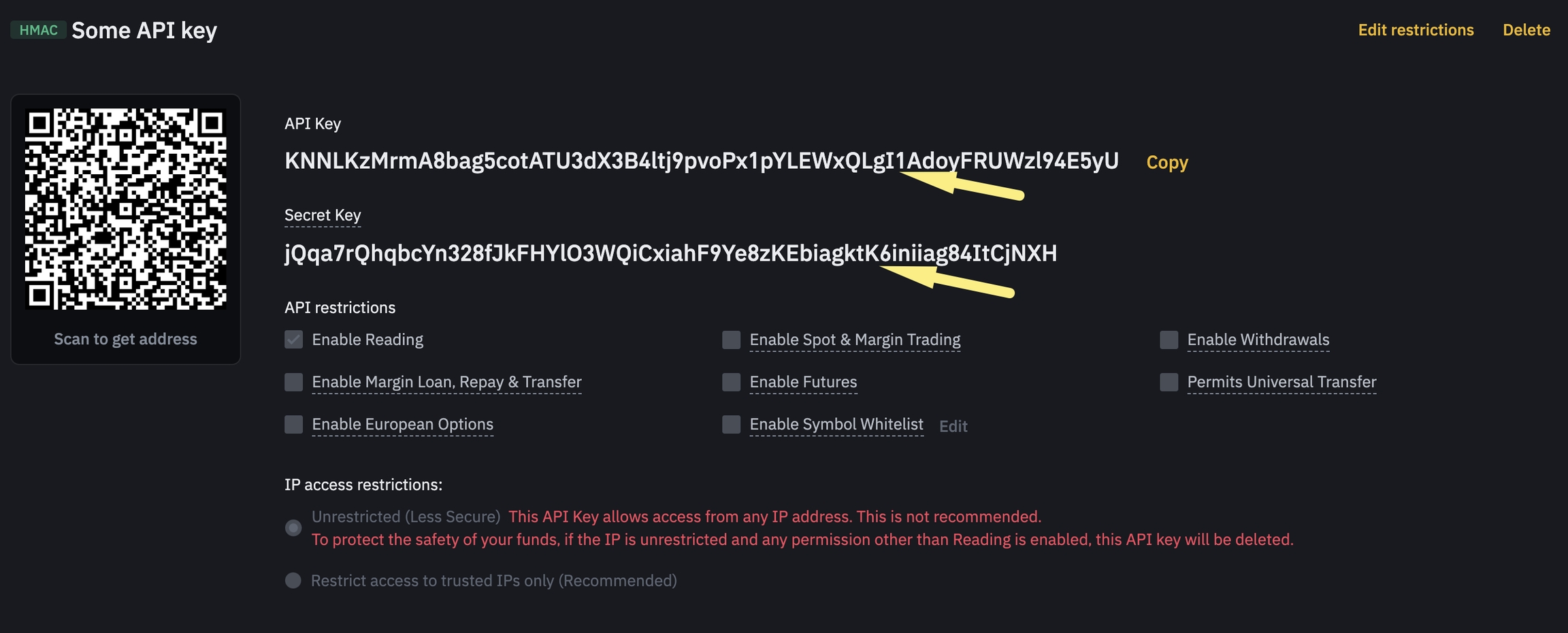
Open Finandy, select the Binance exchange (1), paste the copied API Key (2) and Secret key (3) and click "Save new key"(4).
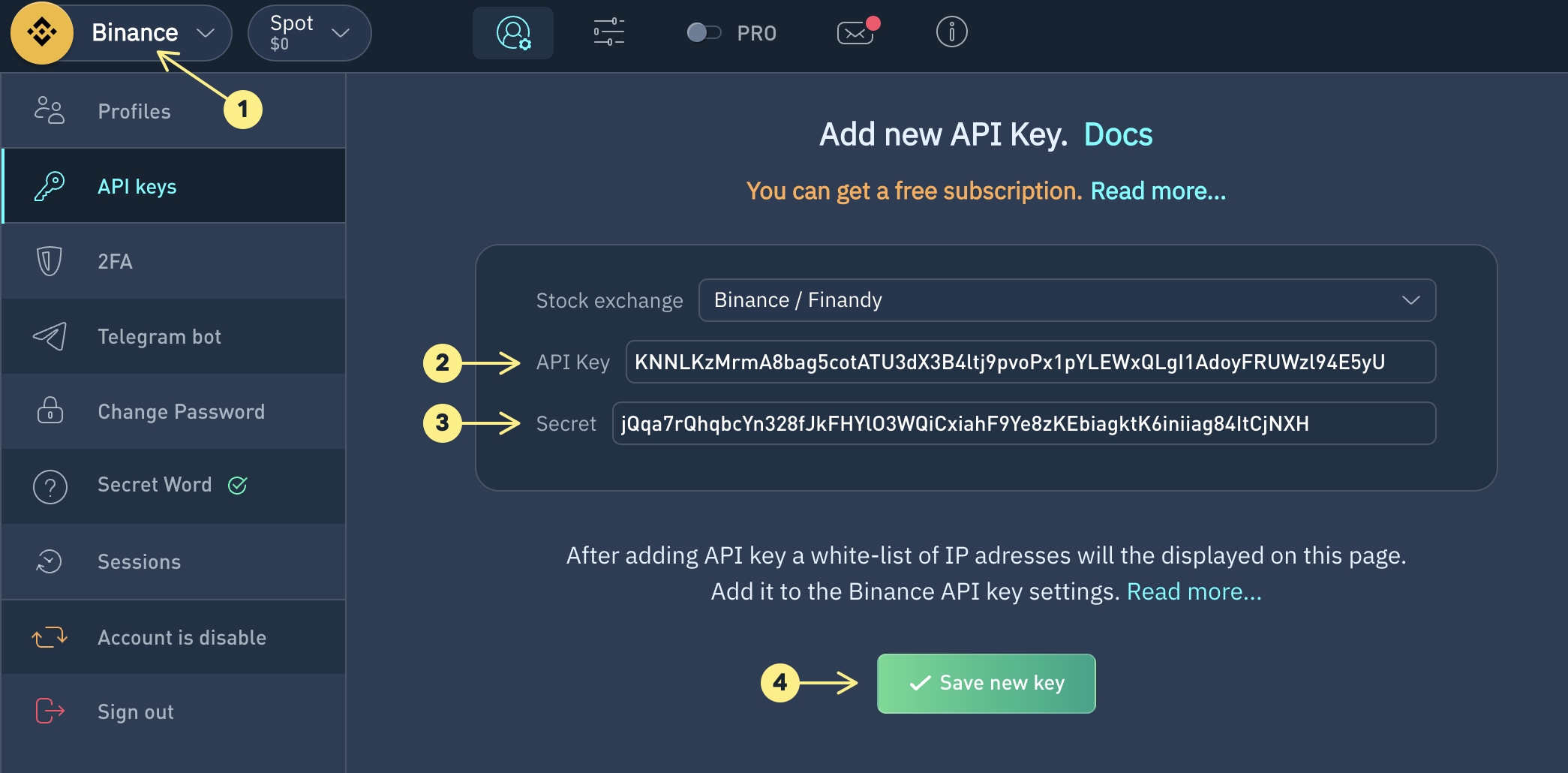
8. Copy the IP key list.

Go back to Binance website and click on Edit restrictions on the top right.

10. Activate the IP White List option, paste the list copied from Finandy and click "Confirm".

11. Check the boxes for trading on Spot and Futures markets, and click on "Save".

12. Enter 2FA code from your phone.

Go to Finandy terminal, select Spot or Futures, and open the trading page.

Do you have any questions? We can help you in our Telegram chat.
Last updated