Telegram Bot
✔ Learn how to connect and set up a Telegram bot on the Finandy platform to receive notifications about account activity: order execution, closing positions, authorisation and security codes.
Telegram bot in Finandy is used to send account activity notifications of:
Executed orders
Closed positions
Authorisation notification
Withdrawal security codes
Go to Account / Telegram bot page.
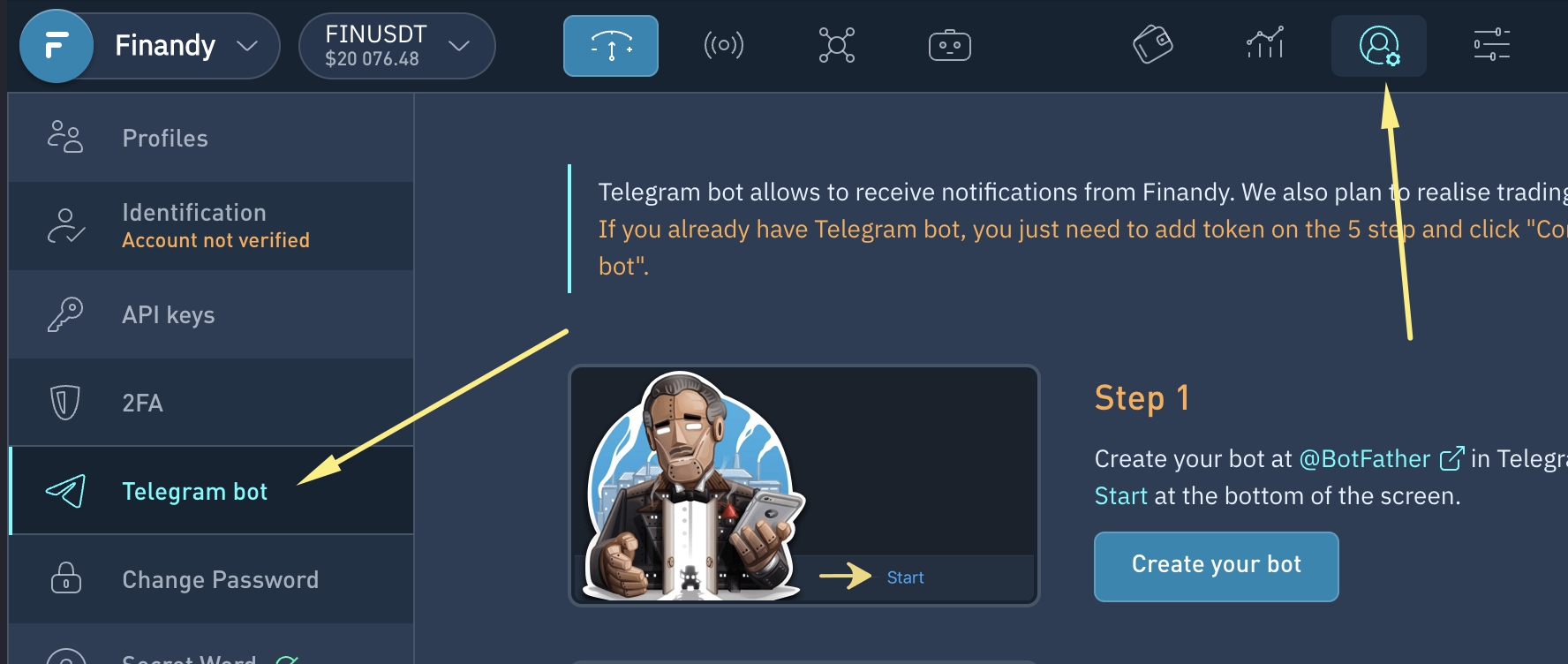
Setting telegram bot
1. Open bot in @BotFather on Telegram and press Start at the bottom of the screen.

Send command /newbot.

3. Enter the name Finandy Bot or any other name.

4. Type in an arbitrary bot ID, e.g. finandy27375bot.

5. Copy the Bot Token and paste it into the Finandy settings.
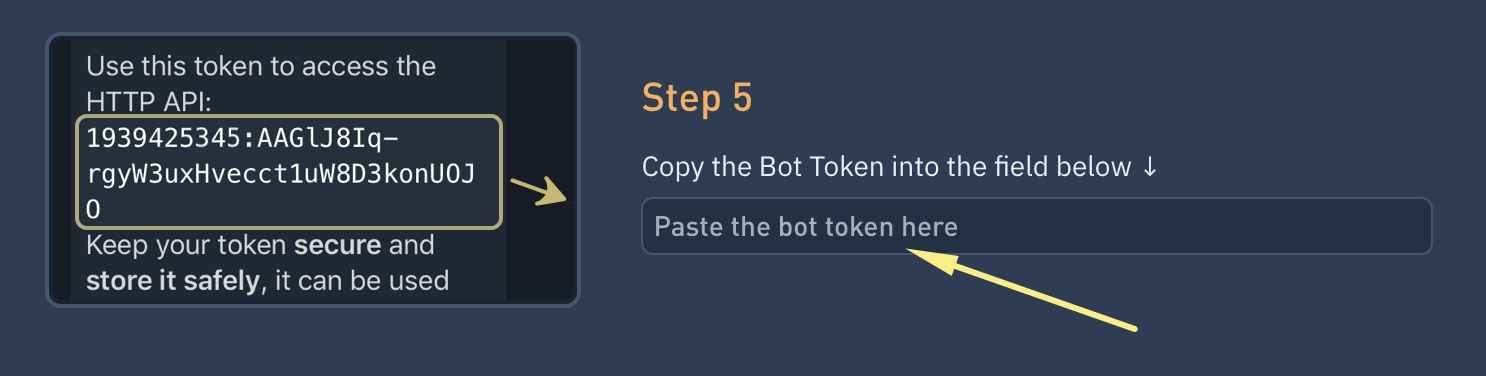
6. Open your bot and click Start at the bottom of the screen.

7. Send the command given in Finandy to the telegram bot.
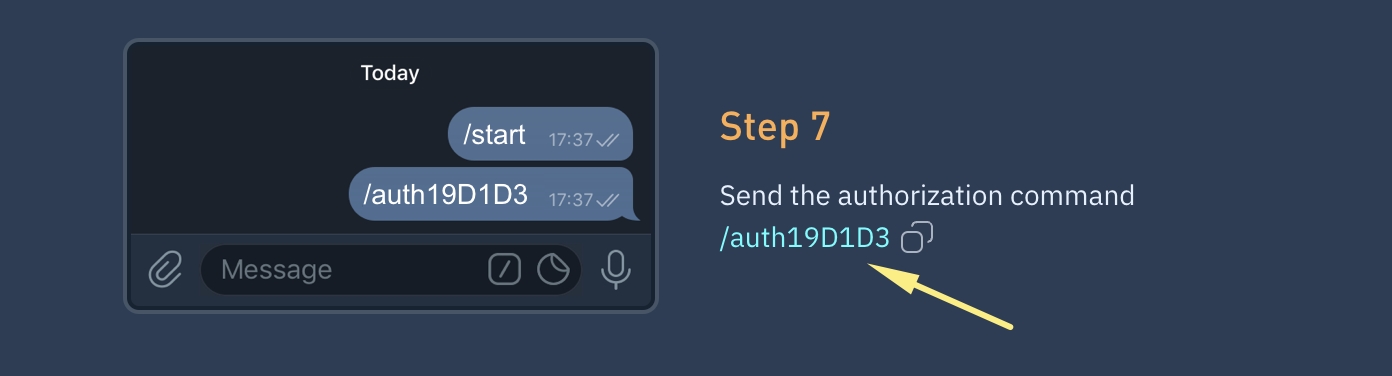
Once completed, the Telegram bot management menu is displayed.
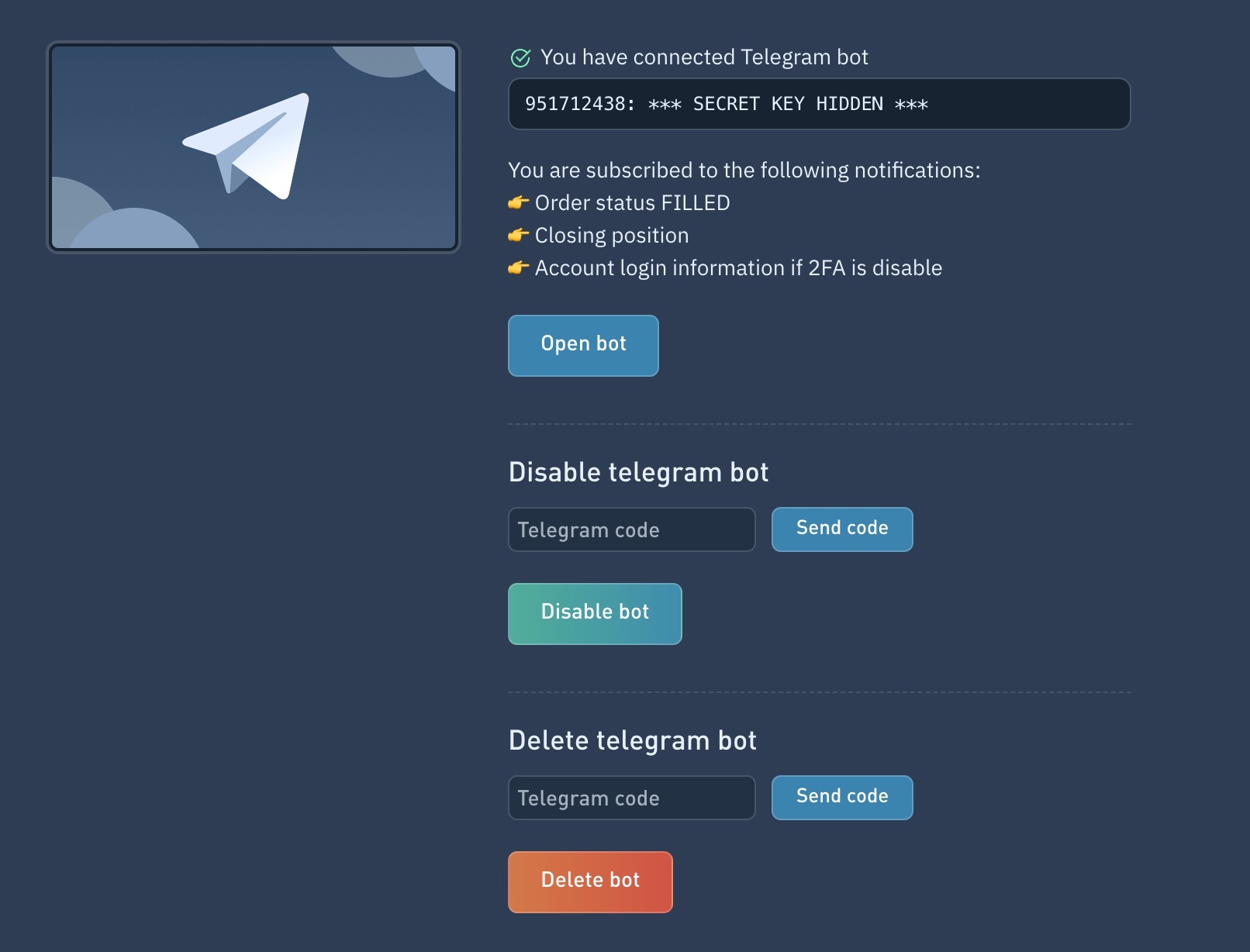
Uninstalling Telegram bot
Access Telegram bot settings.
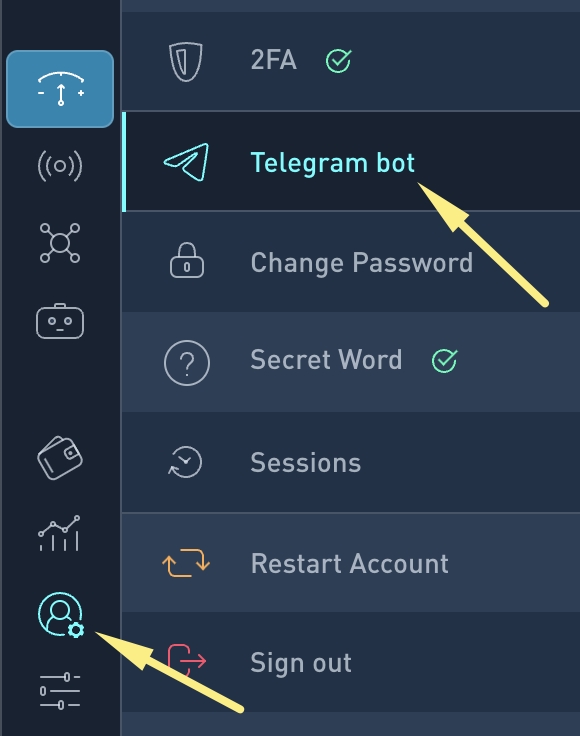
Select "Send code" for Telegram bot removal.
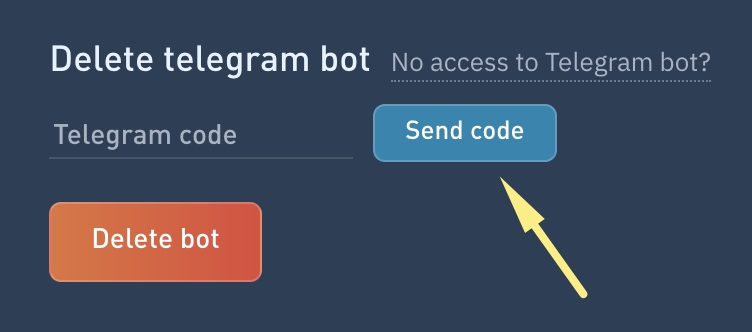
Copy the received code from the Telegram bot.

Paste the code and click "Delete Telegram bot".
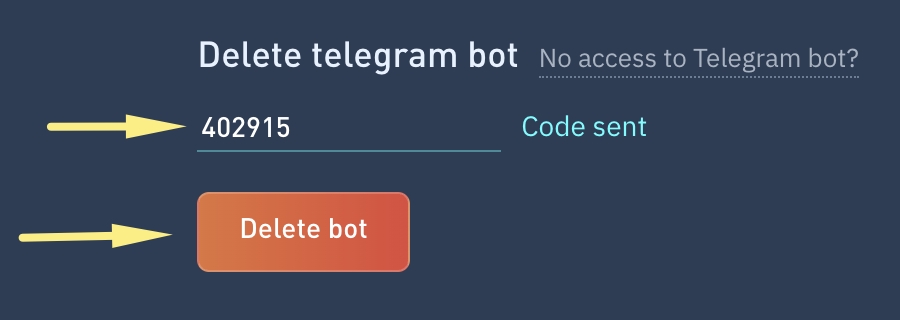
FAQ
###What should I do if I have lost access to the Telegram bot?
To restore access to your Telegram account, you can use the secret word. To do this, go to Delete Telegram bot - No access to Telegram bot.
Do you have any questions? We can help you in our Telegram chat.
Last updated