Signal interface
✔ Learn how to set up and use the signals interface on the Finandy platform: connecting new signals, basic settings, testing signals and managing TradingView signals.
TradingView signals require a paid subscription on TradingView.com.
Common interface
The general interface of TradingView signals consists of the following items:
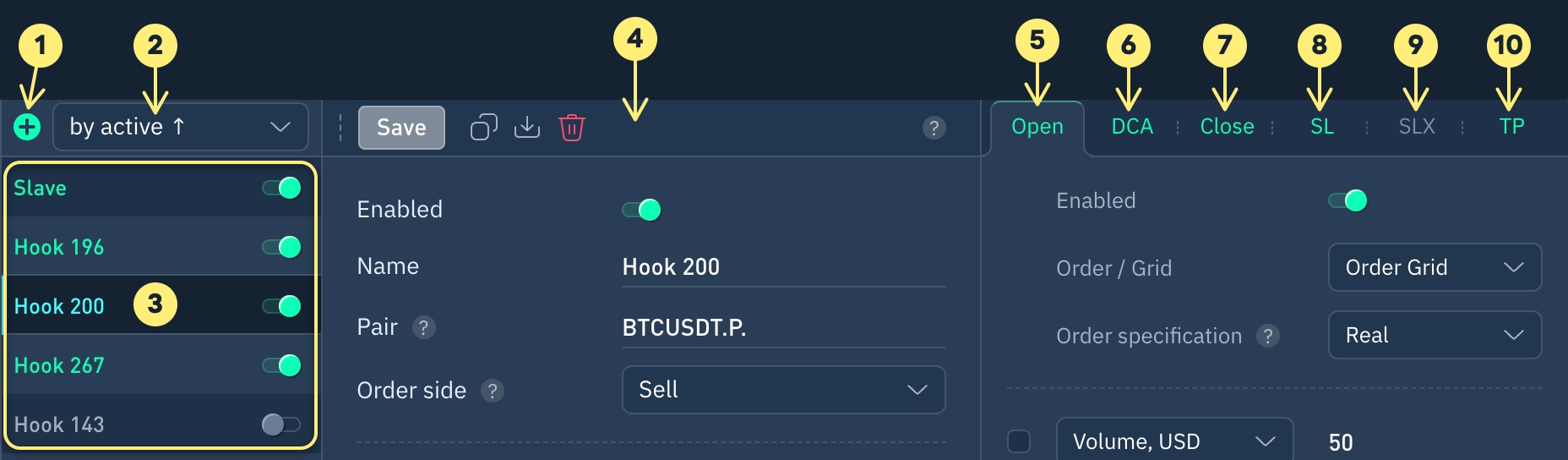
Create new signal (web hook)
Sorting signal list
Signal list
Main settings and test signal
Position opening settings for signals
Position averaging (adding) settings for signals
Position closing settings for signals
Stop Loss (SL) settings
Trailing settings (SLX)
Take Profit (TP) settings
Main signal settings
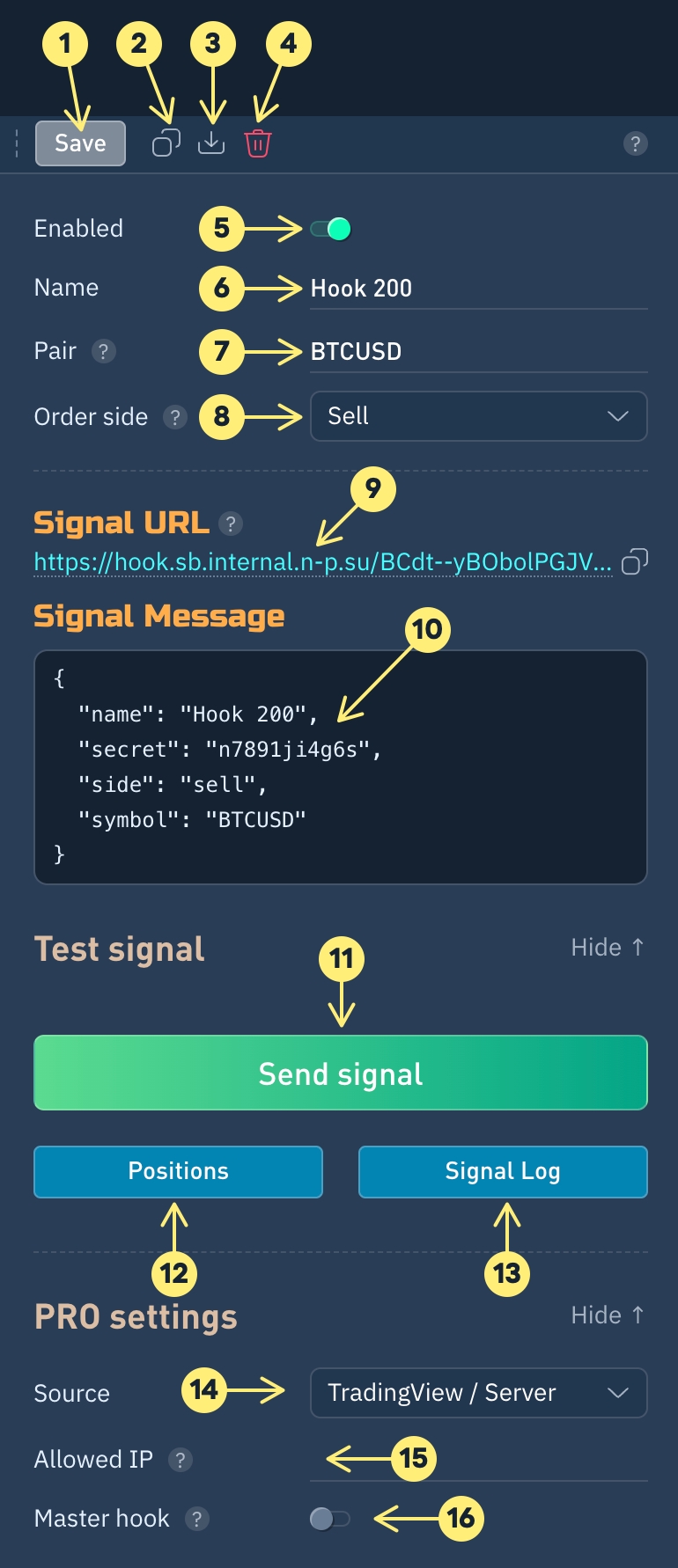
Save changes button. Green highlighting indicates new changes in signal settings.
Copy signal settings.
Paste signal settings from clipboard. Browser permission may be needed to paste from clipboard.
Delete hook.
Enabled / Disabled message reception for this signal (webhook). This option is also in signal list.
Connected signal name. Displayed in signal list.
Currency pair name. TradingView lets you specify
"{{ticker}}"as a placeholder, and it will be automatically replaced with the currency pair name.Buy / Sell. This is a mandatory field in the signal message. Modify '
buy' or 'sell' text in the signal message to create an order, as the terminal always accepts this parameter from the message.Strategyis selected when the signal uses TradingView strategy.Signal message. A set of parameters that will be accepted from the signal message when creating an order, not from the terminal settings.
Signal URL. Finandy creates orders based on the signals sent to this URL.
Open positions list.
View received signal log.
Signal source. TradingView / Server - signal source is TradingView or your server. Master signal (Master hook) signal source is a Master signal (Master hook) created in Finandy.
Allowed IP. By default, signals are only accepted from TradingView servers. If you are setting up signal reception from your server, you need to add its IP address. If you specify 0.0.0.0/0, IP restrictions will be removed, but we do not recommend using this permanently, only for testing, as it reduces the security of your trading.
Master hook. Activate this option if you need to copy the signal to other users. Attention! With this option active, orders will not be created. If you need to create orders in your account, add another signal receiver and specify this Master hook as the source.
Other signal settings tabs description:
Open positionAveraging (DCA)Close / ReverseTrailing (SLX)Stop Loss (SL)Take Profit (TP)Last updated