Profiles
✔ Learn how to manage up to 20 accounts on the Finandy platform on Binance liquidity: adding new profiles, switching between accounts, copying verification and managing profiles.
Finandy service supports connecting other Finandy accounts and switching between them.
Please note that you can copy up to 20 times the verification of the main account to the connected profiles. That is, for 1 verified identity you can connect up to 20 accounts on Finandy Exchange on each liquidity.
How to copy verification to connected profiles?
1. Create an account (if you already have an account, skip this point) on Finandy.com and select Finandy exchange.
2. Verify your identity on the Account / Verification page.
3. Create another account on Finandy.com using a different browser or private mode (incognito).
4. Add the profile from step 3 to the main account from step 1 on the Account / Profiles page.
5. While in the main account, switch to the connected account and go to Account / Verification.

6. Click the "Copy verification from main profile" button.

Add new profile
Go to "Account"

and select "Profiles".

On the right hand side of the screen, enter your email, password, complete the robot verification, and click "Add profile".
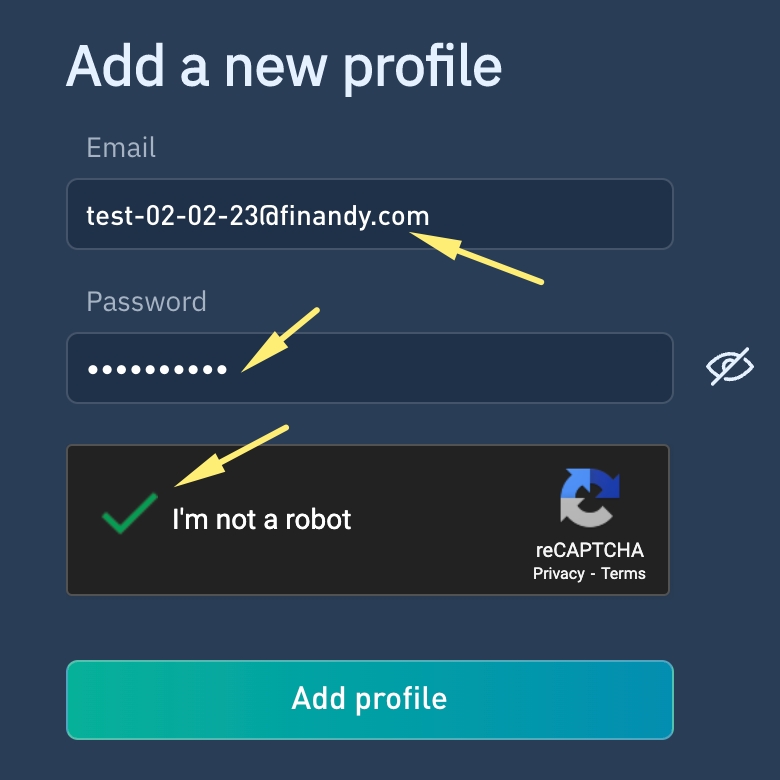
Switching between accounts
On "Trading" page
Open Trading page.

Once a profile has been added a box will appear on the right hand side of the screen to switch between Profiles.
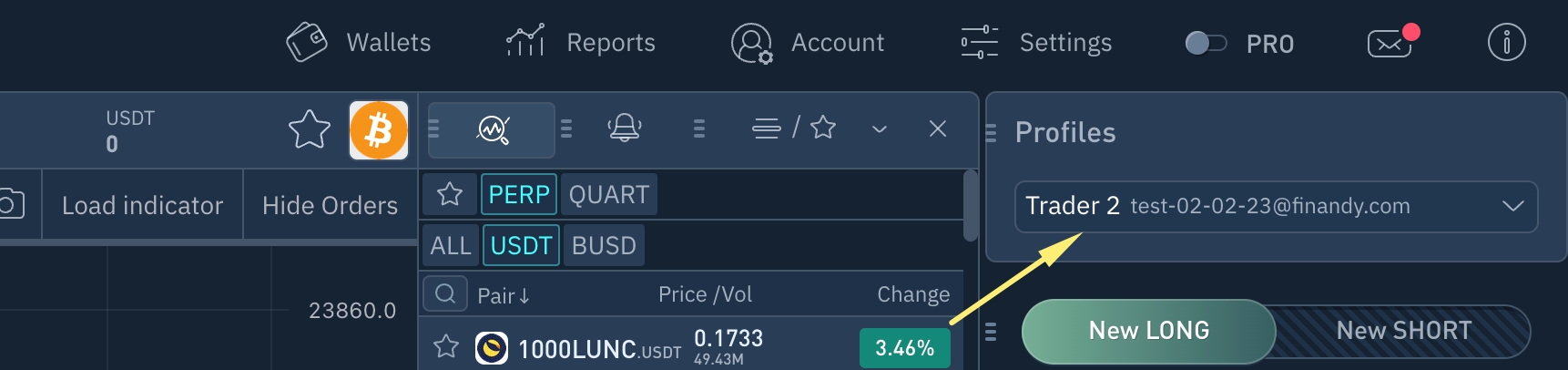
On "Profiles" page
Open Account Management page.

Select "Profiles" menu.

To switch profiles, simply click the "Switch" button next to the Email on the right side.
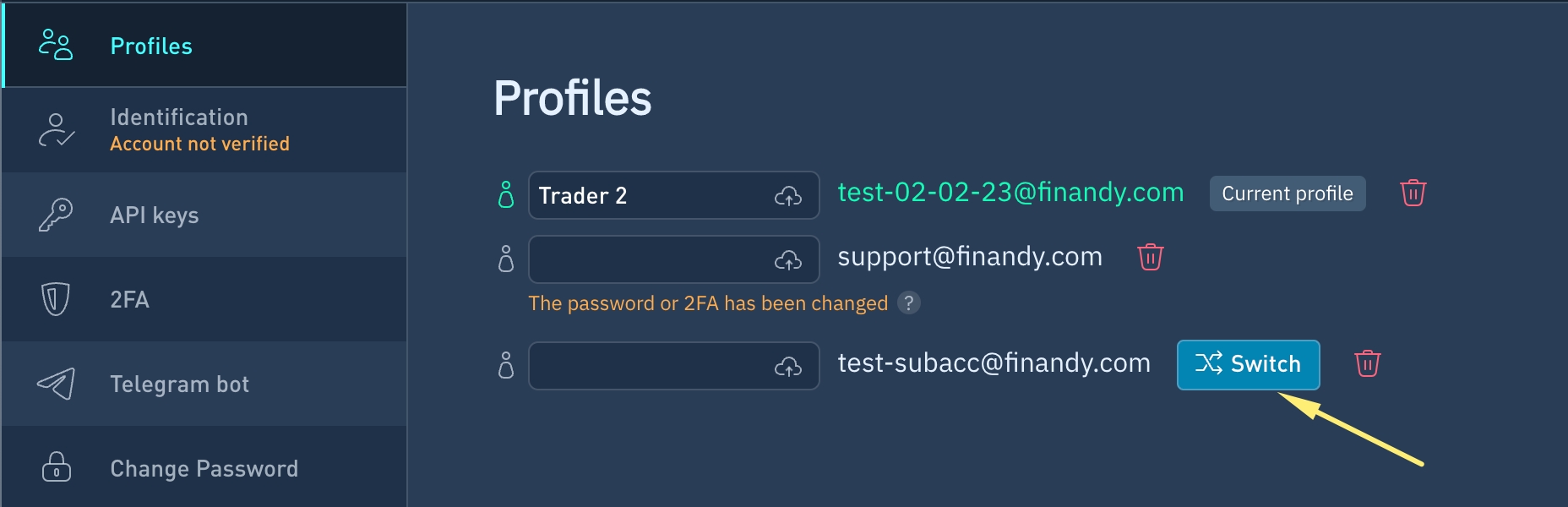
Profile management
Manage profiles on the Account / Profiles page.
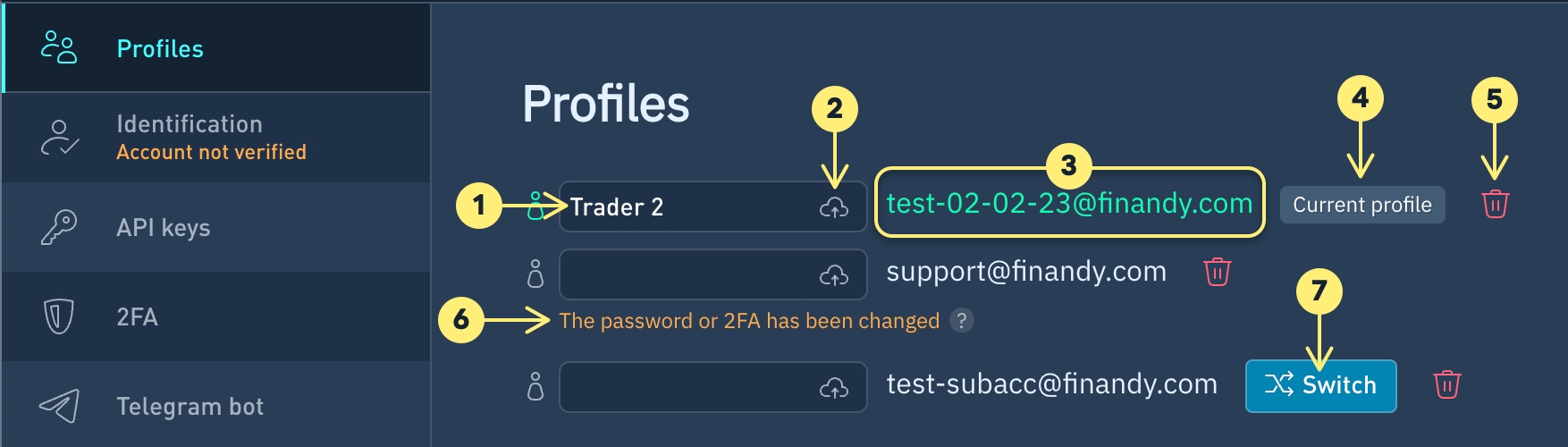
If necessary, you can add a name to the profile.
Save button for profile name.
Profile email.
Label indicating the currently authorized account.
Delete profile.
Notification when profile password has been changed or 2FA has been reset. Profile must be deleted and reconnect in again.
Button to switch to selected account.
Do you have any questions? We can help you in our Telegram chat.
Last updated