Signal copying
✔ Learn how to copy Tradingview signals from indicators or strategy on Finandy platform: setting up Master hook mode, connecting to master hook, editing settings.
A signal connected in Master Hook mode does not create orders, but instead forwards the received signal to all connected hooks.
1. Enabling Master Hook Mode
Activate Master hook as shown in the screenshot below:
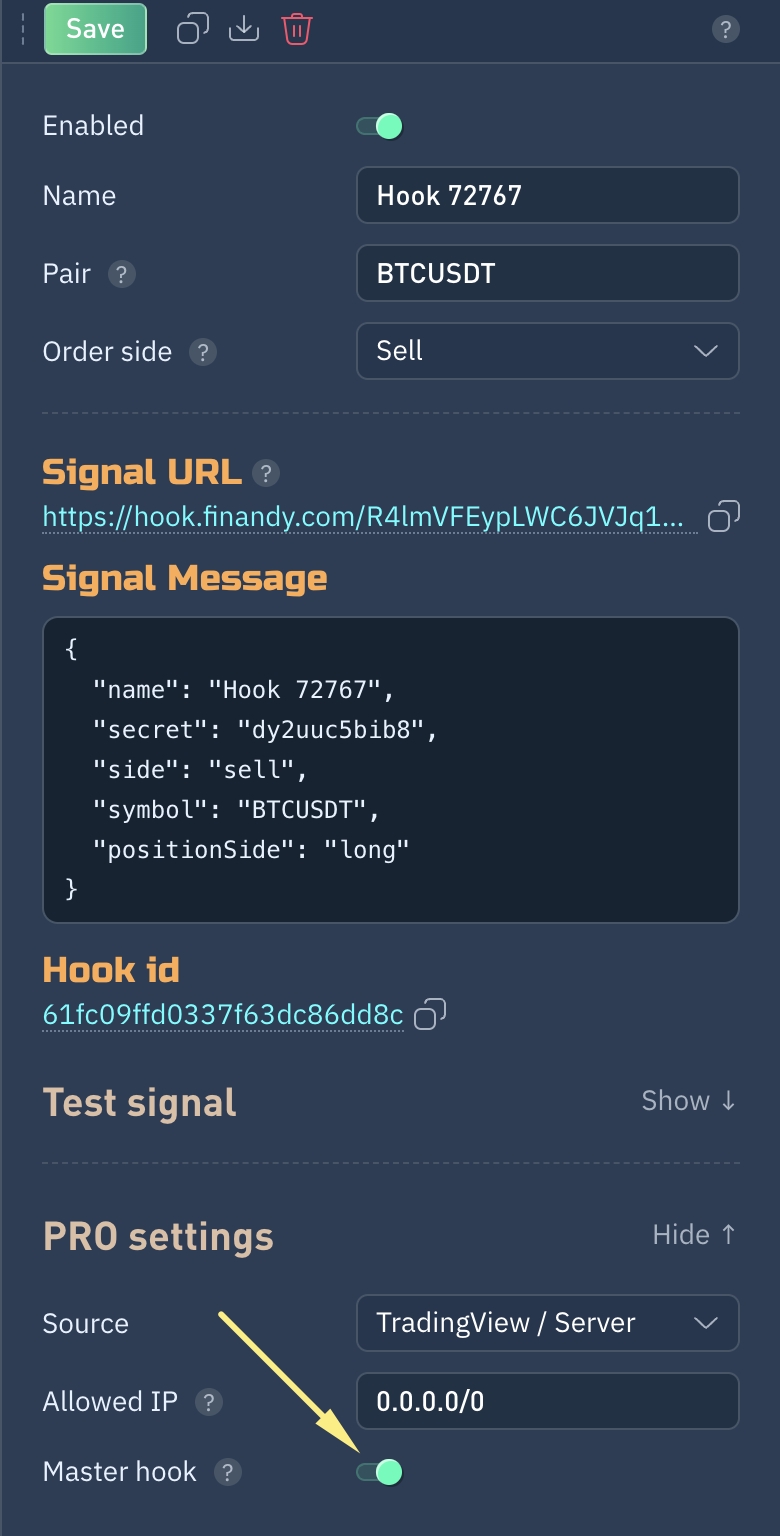
Master Hook ID will appear below the Signal Message:
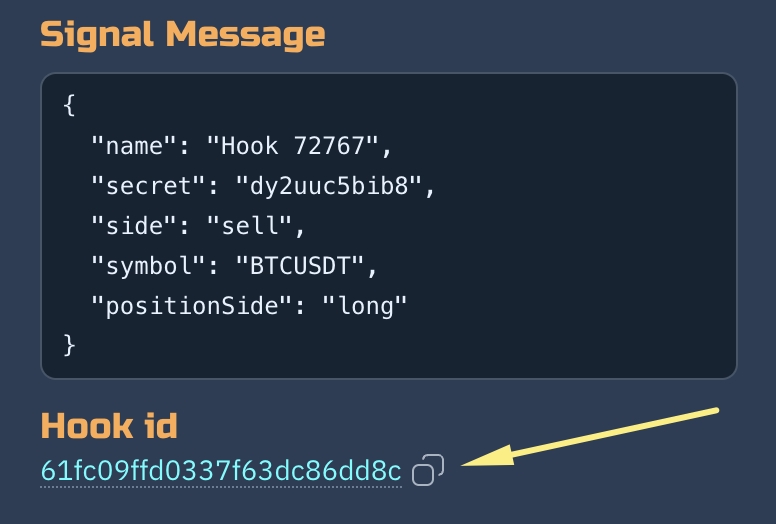
Copy this ID.
2. Connecting to a Master Hook to copy signals
Create a new hook on the same or any other account and select Master Hook as the Signal Source.
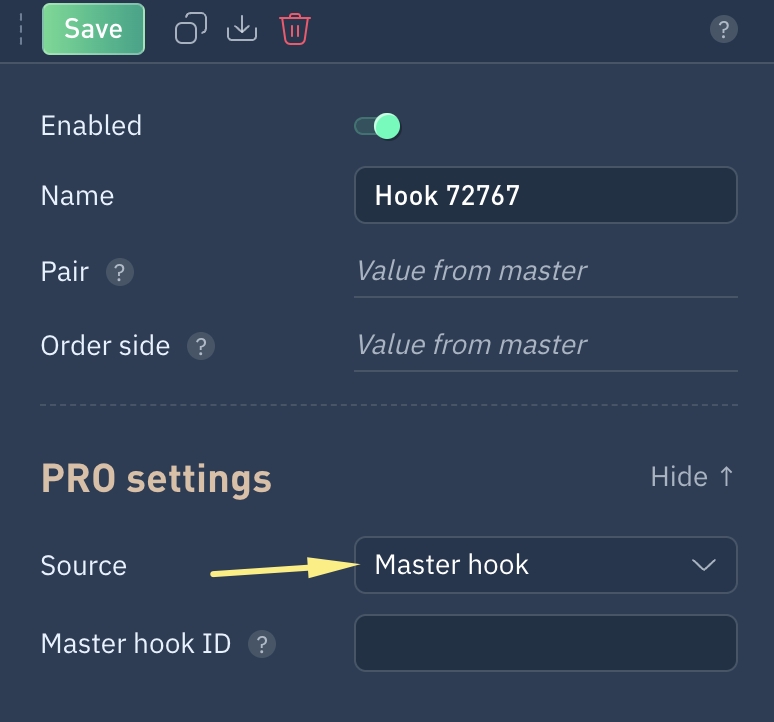
The field to enter Master Hook ID will load below. Paste the copied (step 1) Hook ID into it.
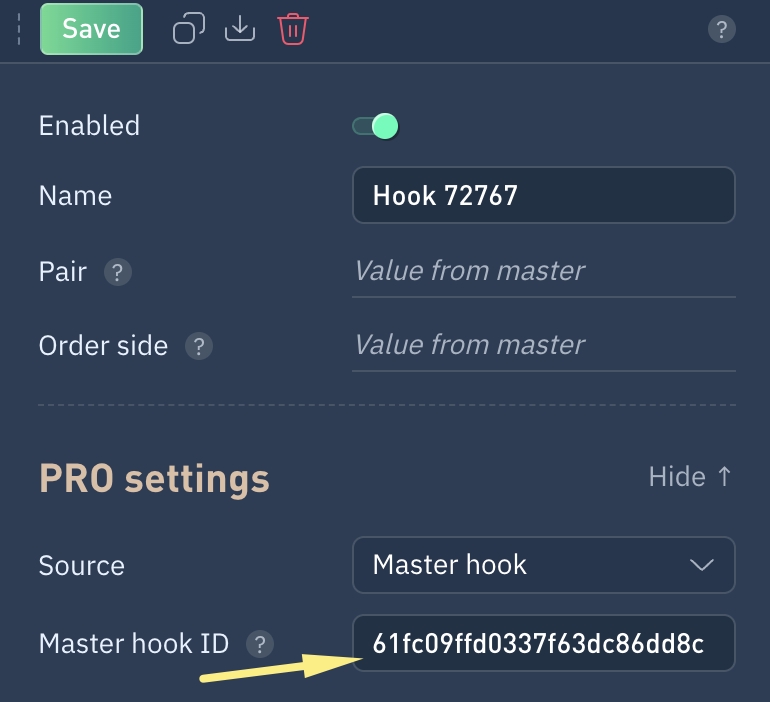
Settings for Webhook connected to Master
Signal orders will use the Master Hook's settings upon connection.
If you need to make changes to settings, such as changing the size of the created order, you need to:
Uncheck the box to edit
Modify
Save
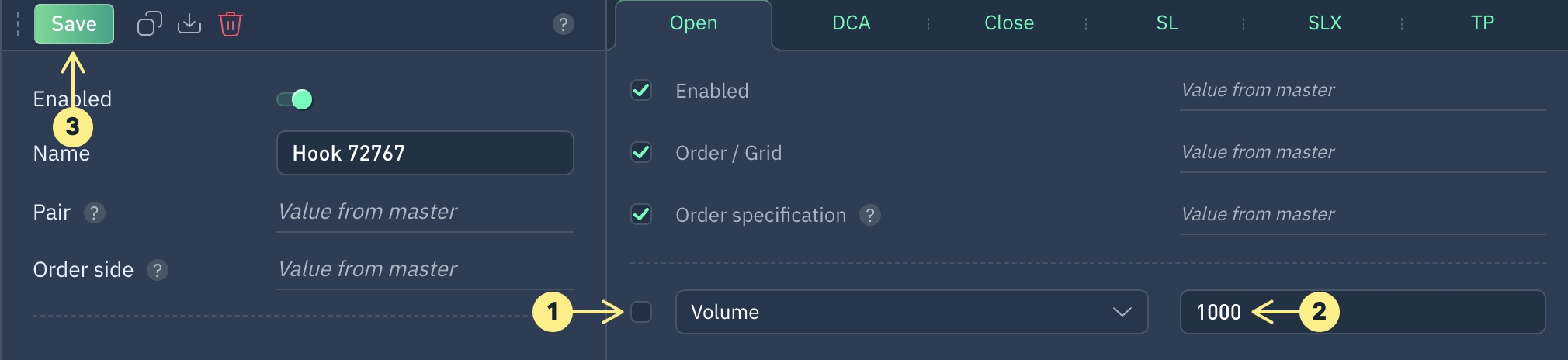
Do you have any questions? We can help you in our Telegram chat.
Last updated